Since I see that a lot of people stuggle with lighting/skin color (e.g. skin too red in low light scenes), I want to briefly explain how to change the skin color in my models.
Note that in general I expect the models to behave correctly in almost any light settings, but it might be that in some particular cases (especially for Eevee), the skin might have very odd colors.
The steps are the following.
- Click on the model Body mesh
- Go to the material tab, and select the Face material
- Open a Shader editor and search for the Mustard Skin Shader group
- Open the group clicking on the icon on the right of the group name as in the image below
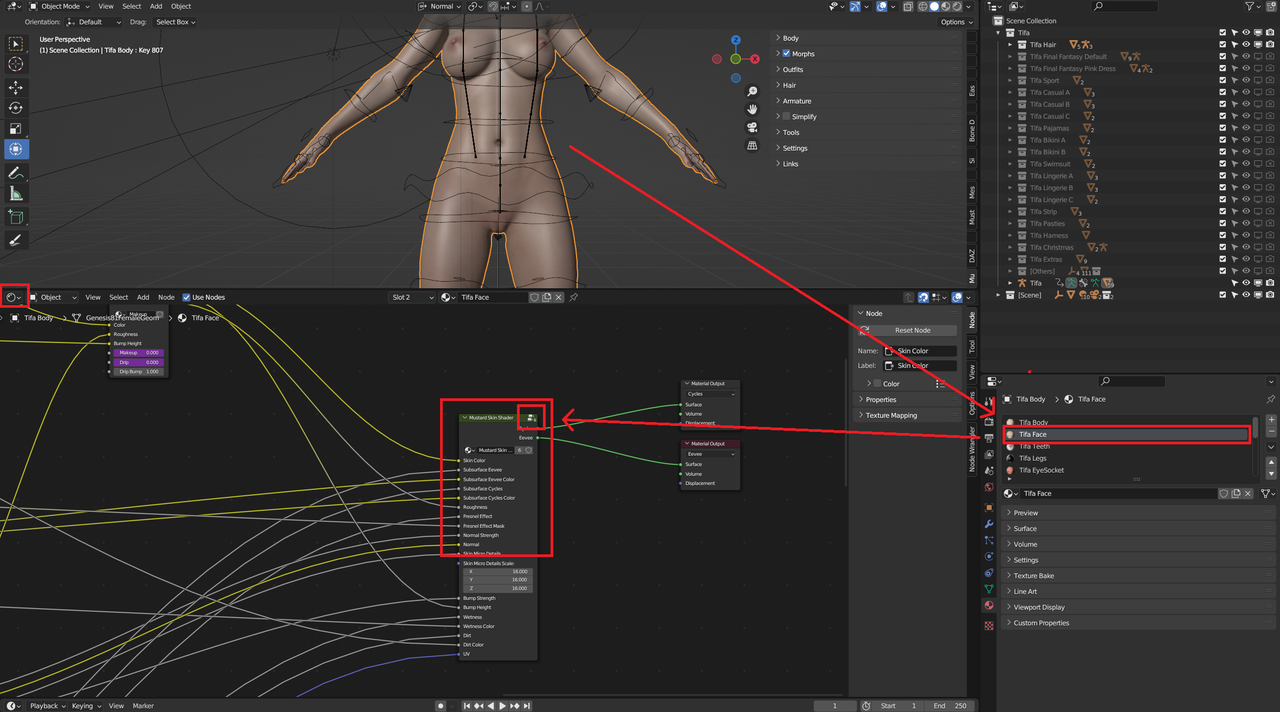
- Search for the Skin Color Adjustement group, and open it clicking on the icon on the right of the group name (similarly as above)
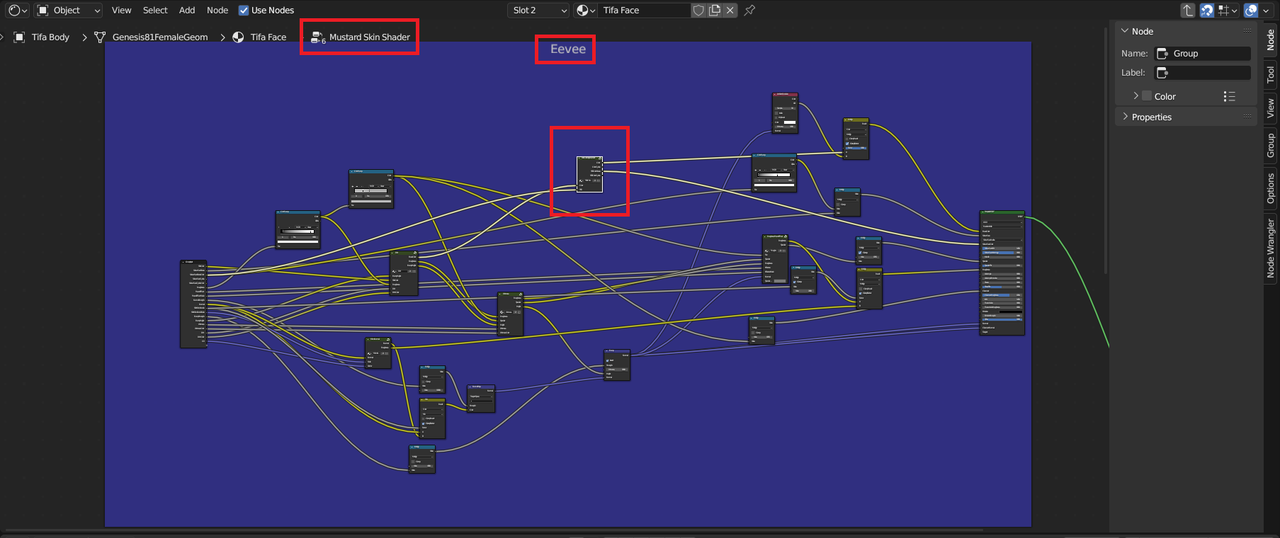
- Modify the RGB Curve node.
All the RGB colors can be modified separately drag and dropping the dot as in the figure.
And that’s it! You can now modify the skin color as you please to correct any odd skin color you might encounter. 🙂
Note: you do not need to modify all the body materials. The Skin Color Adjustement node is linked to all body materials, you need to change it only once.